This article describes how to access network drives whilst OpenVPN is active, which by default prevents this and OpenVPN has to be disabled during local-network activities.
One of the problems with this guide is that it gives directions based on Windows 7. In an attempt to follow this guide, I found that Windows has changed and the GUI pop-up windows are slightly different.
It is therefore worth noting that in Windows 11, instead of removing the tick as suggested in Step-7, the same result can be achieved by simply adding your home-router’s IP address into the Gateway setting which is assumed to default to that of the OpenVPN’s gateway settings.
When connecting to a corporate network via VPN, you will be subject to company firewall policy. This policy denies access to websites that are deemed to be dangerous, controversial, inappropriate, or unproductive. In order to simultaneously access these websites and access other company resources through VPN, you must disable a particular setting on your VPN connection: “Use default gateway on remote network”. The steps below will walk you through this process.
Step 1: Open “Network and Sharing Center”
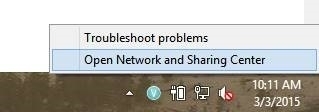
In order to do this, right click on the icon on the bottom right hand side of your task bar that looks like a computer with a wire next to it or signal bars and select, “Open Network and Sharing Center”
Step 2: In the window that appears, select “Change Adapter Settings”
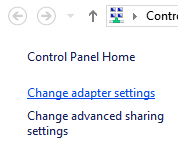
This will appear in the left hand column beneath “Control Panel Home”
Step 3: A window should appear showing all of your network connections
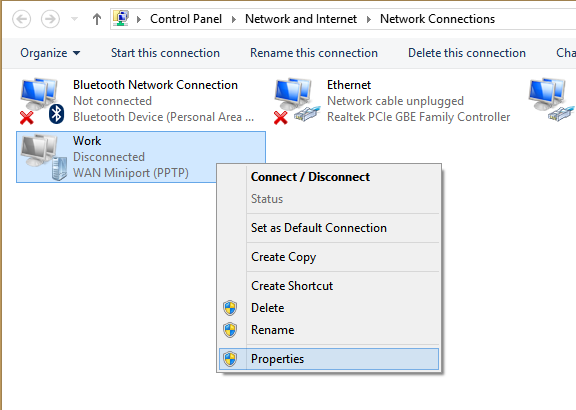
Find your work VPN connection, right click it, and select “Properties”
Step 4: Select the “Networking” Tab
Step 5: Select “Internet Protocol Version 4 (TCP/IPv4)”, and then click “Properties”
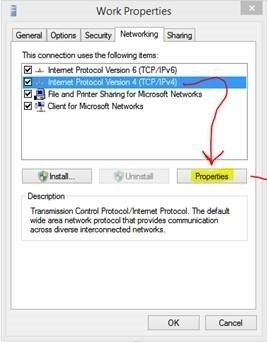
Step 6: Click the “Advanced…” button on the window that appears
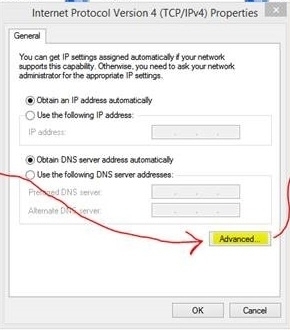
Step 7: In the window that appears, uncheck the box that says “Use default gateway on remote netowork”
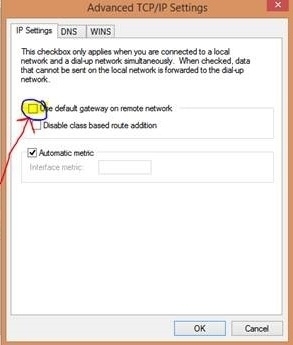
Step 8: Click “OK” on each window to close them all out
Step 9: Disconnect and reconnect to the VPN
You only have to perform this step if you are connected to the VPN when making the changes above
After changing this setting, only work related traffic will travel over the VPN and you will be free to browse the internet as you like.