This article was first published here
20 Saturday Oct 2012 Posted by nayarasi in Autonomous AP Config ≈ 145 Comments
Tags Autonoumos AP, k9w7, LWAP to AAP conversion
Before converting LWAP to Autonomous need to understand the type of OS image running on these platforms. I found following blog post is very useful to summarize the type of IOS & understanding its naming convention.
http://www.my80211.com/cisco-auton-labs/2011/11/19/understanding-cisco-access-point-ios-images.html
Following are the three type of IOS available & need to download the correct type before starting the conversion process.
- k9w7 – autonomous IOS
- k9w8 – full lightweight IOS (this is what is bundled in the WLC .aes image, and is factory installed on “mesh” APs)
- rcvk9w8 – lightweight recovery image – this is factory installed on lightweight APs, unless a “mesh” image is specified; it lacks radio firmware
In our case we require k9w7 for Autonomous conversion. More specifically c1140-k9w7-tar.124-25d.JA.tar as my AP is 1142.
To convert Lightweight AP to Autonomous AP, need to have PC directly connected to AP’s ethernet port. If you are powering AP from the switch (i.e use PoE) then PC & AP needs to be in two switch ports in the same vlan. In my example PC is 10.10.10.1/24 & AP is 10.10.10.102/24.
Console into the access point & do the following configurations.
AP5475.d0f5.2ee7#sh ip int brief
Interface IP-Address OK? Method Status Protocol
Dot11Radio0 unassigned NO unset up up
Dot11Radio1 unassigned NO unset up up
GigabitEthernet0 unassigned YES DHCP up up
AP5475.d0f5.2ee7#debug capwap console cli <- without this line LWAP not accepting the conf t
AP5475.d0f5.2ee7#conf t
AP5475.d0f5.2ee7(config)#ip default-gateway 10.10.10.1
AP5475.d0f5.2ee7(config)#int g0
AP5475.d0f5.2ee7(config-if)#ip address 10.10.10.102 255.255.255.0
AP5475.d0f5.2ee7(config-if)#no sh
AP5475.d0f5.2ee7#ping 10.10.10.1
Type escape sequence to abort.
Sending 5, 100-byte ICMP Echos to 10.10.10.1, timeout is 2 seconds: !!!!!
AP5475.d0f5.2ee7#archive download-sw /force-reload /overwrite tftp://10.10.10.1/c1140-k9w7-tar.124-25d.JA.tar
"examining image... Loading c1140-k9w7-tar.124-25d.JA.tar from 10.10.10.1 (via GigabitEthernet0): ! extracting info (283 bytes) Image info: Version Suffix: k9w7-.124-25d.JA ...................."
Once conversion process is over, you can verify the right image is on your access point.
ap>en Password: <-- default password is Cisco ap# ap#sh version Cisco IOS Software, C1140 Software (C1140-K9W7-M), Version 12.4(25d)JA, RELEASE SOFTWARE (fc1) Technical Support: http://www.cisco.com/techsupport Copyright (c) 1986-2010 by Cisco Systems, Inc. Compiled Thu 09-Dec-10 15:24 by prod_rel_team ROM: Bootstrap program is C1140 boot loader BOOTLDR: C1140 Boot Loader (C1140-BOOT-M) Version 12.4(18a)JA3, RELEASE SOFTWARE (fc1) ap uptime is 0 minutes System returned to ROM by reload System image file is "flash:/c1140-k9w7-mx.124-25d.JA/c1140-k9w7-mx.124-25d.JA"
For the LWAP conversion, use the recovery image ( e.g c1140-rcvk9w8-tar.124-25d.JAL.tar). We can use the same command on the autonomous AP priviledge mode.
AP5475.d0f5.2ee7#archive download-sw /force-reload /overwrite tftp://10.10.10.1/c1140-rcvk9w8-tar.124-25d.JA.tar
Following Cisco Support Community forum video demonstrate teh above process.
https://supportforums.cisco.com/videos
If you have WLC managed AP (currently registered to a WLC), then you can use WLC CLI command to convert that to Autonomous. In below example I have IW3702 AP on my WLC
(8540-TEST) >show ap summary AP Name Slots AP Model Ethernet MAC Location Country IP Address IW3702 2 IW3702-2E-Z-K9 2c:d0:2d:81:a6:5c default location AU 10.15.6.90
(WLC) >config ap tftp-downgrade ? <TFTP Server IP addr> Enter the TFTP server's IP address (WLC) >config ap tftp-downgrade x.x.x.x ? <filename> Image file name on the TFTP server (WLC) >config ap tftp-downgrade x.x.x.x ap3g2-k9w7-tar.153-3.JE.tar ? <Cisco AP> Enter the name of the Cisco AP. (WLC) >config ap tftp-downgrade x.x.x.x ap3g2-k9w7-tar.153-3.JE.tar IW3702
Once issue that command given AP should download new image from your TFTP server.
Related Issues
There seems to be an easier way than that (the above).
The idea is we setup a link as described above, with a TFTP server running on our PC with IP address 10.0.0.2 and the image file in a folder defined in the tftp-app.
The AP 1142N ETHERNET port is connected to our PC (Network port interface using CAT6 cable to the TFTP64 app) and the AP CONSOLE port also connected to our PC (USB port feeding PuTTY). PuTTY results are shown below.
- We then press the Mode button and keep it depressed as we apply power to the AP.
Whilst this seems to begin to work, we are not getting to the end of the process due to a time-out… Very close but, something isn’t right.. It gets Timed-out before transfer completes. At this stage I am not sure why….
Observations show that in our CLI window (PuTTY) we see the the file is detected and being picked up (it knows the correct image-file’s name with extension .default)
using eeprom values
WRDTR,CLKTR: 0x82000800 0x40000000
RQDC ,RFDC : 0x80000037 0x00000211
ddr init done
IOS Bootloader - Starting system.
FLASH CHIP: Numonyx P33
Checking for Over Erased blocks
......................................................................................................................................................................................................................................................
Xmodem file system is available.
DDR values used from system serial eeprom.
WRDTR,CLKTR: 0x82000800, 0x40000000
RQDC, RFDC : 0x80000037, 0x00000211
PCIE0: link is up.
PCIE0: VC0 is active
PCIE1: link is up.
PCIE1: VC0 is active
PCIEx: initialization done
flashfs[0]: 50 files, 15 directories
flashfs[0]: 0 orphaned files, 0 orphaned directories
flashfs[0]: Total bytes: 32385024
flashfs[0]: Bytes used: 12633600
flashfs[0]: Bytes available: 19751424
flashfs[0]: flashfs fsck took 26 seconds.
Reading cookie from system serial eeprom...Done
Base Ethernet MAC address: e8:b7:48:25:aa:71
Ethernet speed is 1000 Mb - FULL duplex
button is pressed, wait for button to be released...
button pressed for 37 seconds
process_config_recovery: set IP address and config to default 10.0.0.1
process_config_recovery: image recovery
image_recovery: Download default IOS tar image tftp://255.255.255.255/c1140-k9w7-tar.default
examining image...
%Error opening tftp://255.255.255.255/c1140-k9w7-tar.default (connection timed out)
ap:
During investigations we also came across some useful commands;
For example, to stop
To stop logging on LAP, you need to run this command:
AP(config)#no logging console
And to go in config mode(activate cli), you need this command: debug capwap console cli
AP: # debug capwap console cli (comes after enable)
AP: sh version;
AP: sh ip interface brief; and
AP: sh inventoryFurther investigation leads us to this web-page which shows how timeout value can be changed in the Cisco IOS environment (unsure if it the same device/AP)
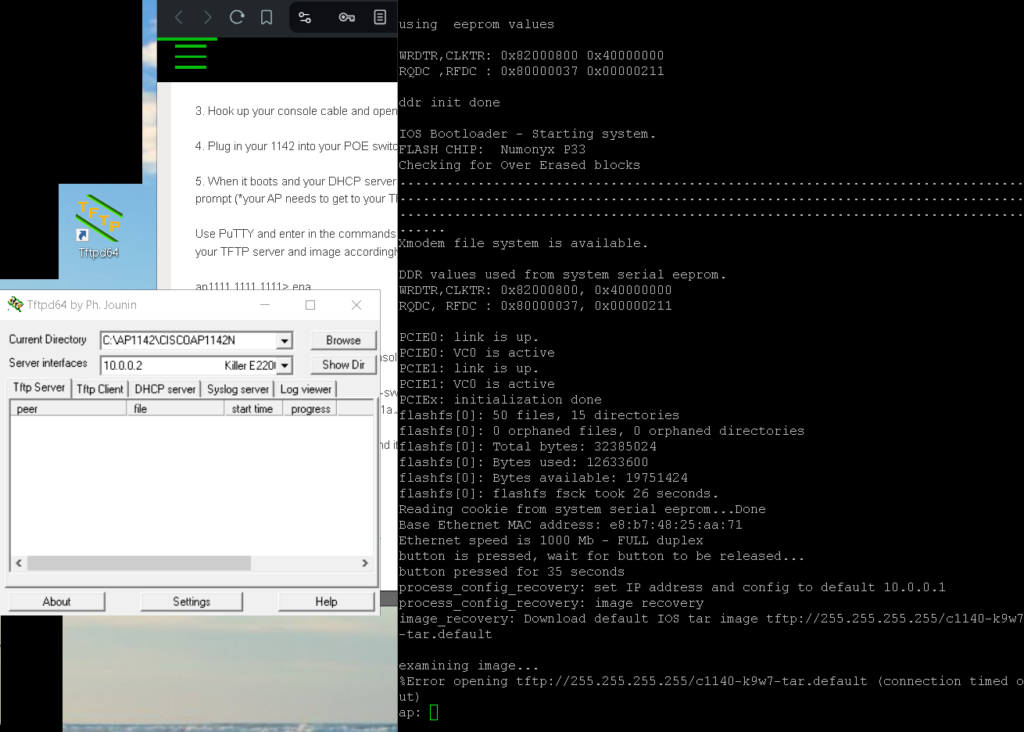
12-08-2020 02:08 PM - edited 12-08-2020 03:03 PM
I had same issue when copying IOS file by tftpdnld. I fixed it by increasing timeout value as "TFTP_TIMEOUT=72000"
rommon 18 > tftpdnld
IP_ADDRESS: 10.8.x.x
IP_SUBNET_MASK: 255.255.255.0
DEFAULT_GATEWAY: 10.x.x.1
TFTP_SERVER: 10.x.x.1
TFTP_FILE: uc500.T4
TFTP_MACADDR:
TFTP_VERBOSE: Progress
TFTP_RETRY_COUNT: 18
TFTP_TIMEOUT: 7200
TFTP_CHECKSUM: Yes
FE_SPEED_MODE: Auto Detect
...
Receiving uc500.T4 from 10.x.x.1 !!!!!!!!!!!!!!!!!!!!!!!!!!!!!!!!!!!!!!!!!!!!!!!!!!!!!!!!!!!!!!!!!!!!!!!!!!!!!!!!!!!!!!!!!!!!!!!!!!!!!!!!!!!!
TFTP error 0 received (Timeout).
TFTP error 0 received (Timeout).timer_event_free: fff22f2c Attempting to free timer that is already free
rommon 26 > TFTP_TIMEOUT=72000
rommon 27 > tftpdnld
IP_ADDRESS: 10.x.x.10
IP_SUBNET_MASK: 255.255.255.0
DEFAULT_GATEWAY: 10.x.x.1
TFTP_SERVER: 10.x.x.1
TFTP_FILE: uc500.T4
TFTP_MACADDR:
TFTP_VERBOSE: Progress
TFTP_RETRY_COUNT: 18
TFTP_TIMEOUT: 72000
TFTP_CHECKSUM: Yes
FE_SPEED_MODE: Auto Detect
Invoke this command for disaster recovery only.
WARNING: all existing data in all partitions on flash will be lost!
Do you wish to continue? y/n: [n]: y
...
Receiving uc500.T4 from 10.x.x.1 !!!!!!!!!!!!!!!!!!!!!!!!!!!!!!!!!!!!!!!!!!!!!!!!!!!!!!!!!!!!!!!!!!!!!!!!!!!!!!!!!!!!!!!!!!!!!!!!!!!!!!!!!!!!!!!!!!!!!!!!!!!!!!!!!!!!!!!!!!!!!!!!!!!!!!!!!!!
File reception completed.
Validating checksum.
Copying file uc500.T4 to flash:.
program load complete, entry point: 0x80015000, size: 0x17e64
Writing Monlib sectors....
Monlib write complete
Format: All system sectors written. OK...
Format: Total sectors in formatted partition: 508896
Format: Total bytes in formatted partition: %llu
Format: Operation completed successfully.
program load complete, entry point: 0x80015000, size: 0x17e64Following instructions in a video at this address
Related Posts
1. AP Conversion using MODE Button
2. Multiple SSID Config on Autonomous AP
3. Autonomous AP – Wireless Bridges
4. WorkGroup Bridge – WGB Configurations
5. Autonomous AP – Repeater