Owncast is a Digital Media Streaming application that can be useful to showcase and share live or a Playlist of media files across the Internet.
Here’s an example of it http://stream.tamertemel.net:8080
(it is essential to include colon-8080 at the end of the URL)
At the time of writing, this instance, the Virtual Server it is running on doesn’t have SSL certificate and so some Web Browsers may refuse to connect due to Paranoia (To Do. Write Artice on Why Hackers are not interested in hacking indicviduals when thisey can hack into organisations in return for the same effort)
Configuration Overview
The (Virtual) Server that Owncast is running on must be actively running the application for Streaming to work. This means on the Owncast Server, using CLU, you must execute ./owncast This appears to lock the terminal up, dedicating the server to Streaming. You can break the stream and regain control over Terminal by [CTRL-C] breaking our of this mode.
Server Firewall and Ports needed
It is typical to have a Firewall isntalled and actively blocking all ports except those needed for whatever purpose the Server is intended. For example, a Web Server needs to open TCP/UDP ports on port-80 (non secure, http) or port-443 (SSL secure, https). Other ports such as port-22 alllowss SSH access to the server for configuration and maintenance.
Owncast requires two ports to be allowed through the Server’s Firewall. These are port-8080, which is the port viewers must connect to watch the Streams. Also, port-1935 which is used to pipe the Stream from the Source (player tht is feeding the viewer elements).
Firewalls ccan be configured to open ports as well as allow ‘services’ to pass through. Sincce Streaming is a type of Servie, we also need to allow the service referred to as rtmp, so be sure to add RTMP Service to the Servber’s Firewall. More about RTMP later.
Owncast inside Public_HTML folder
Due to access-rights to certain folders of a Server, it is necessary to isntall and run Owncast within the Public_HTML folder.
OBS – Own Broadcast Studio
Implemantation of a Streaming Service requires two parts. A SOURCE and a SINK.
The definition of these key words are self explanatory but let’s take a look at what we mean by this in context of our Streaming System…
SOURCE: Is the component that is generating the Media we wish to Stream. If we imagine a home Music Centre, where we have a Turn-table (Record Player) or /MP3 player and a pair of Speakers, where the sound emanates from. This Hi-Fi system can be thought f as the Source of music.
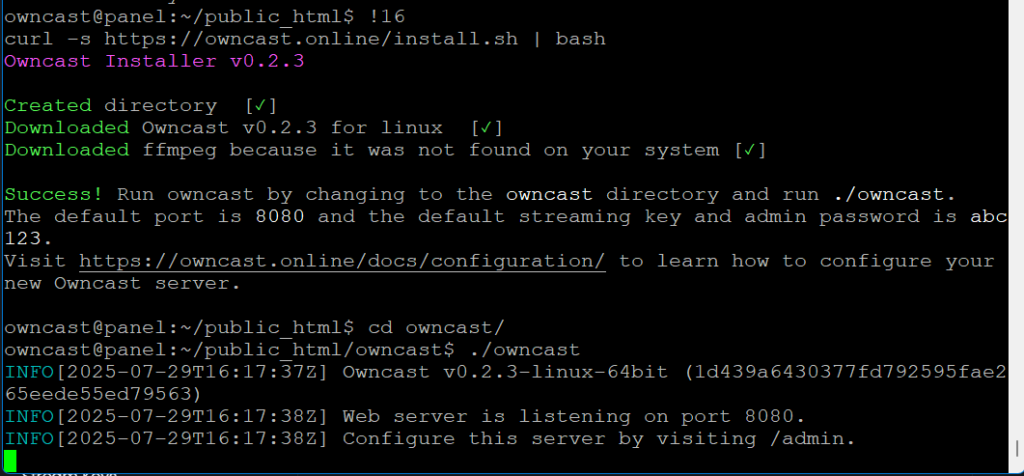
With our Streaming set-up, the Source is a Special kind of software running on a Personal Computer. Specifically, we have a computer that is running OBS, Own Broadcasting Software (Open Source application). The only other thig we need is some Meia files such as MP4 or MKV (any others)… We ccan even configure OBS to plug into a Video Camera or a Playlist of MP3 Auddio Tracks.
onfiguring OBS for Streaming
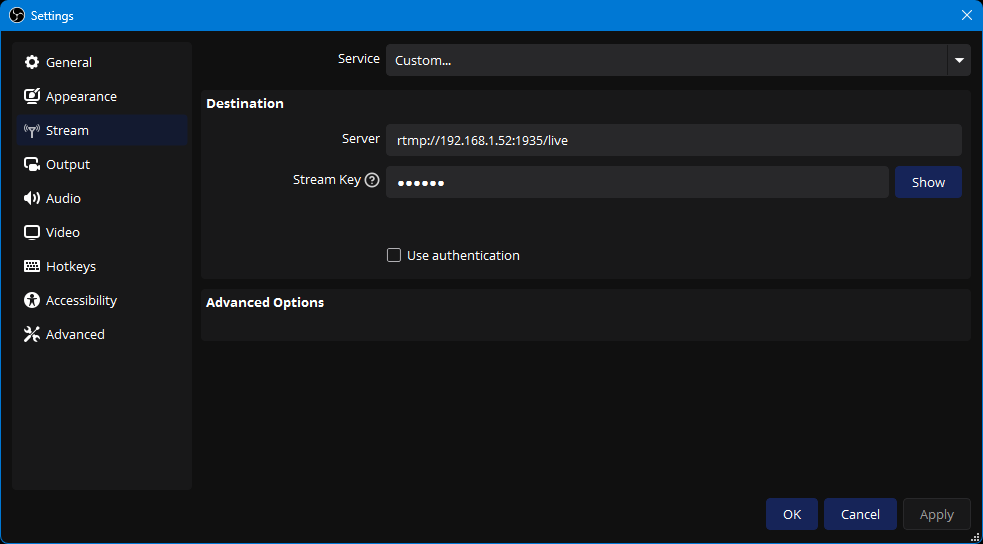
The SINK
The Sink part of our Streaming system is another fantastic Open Source software called Owncast “a free and open source live video and web chat server for use with existing popular broadcasting software”.
Owncast is the actual software to be installed on the Stream Server. This is essentially another computer. In our case a Virtual Machine that requires very modest speifications.
TBC: https://stream.tamertemel.net:8080